# hexo-theme-material-indigo @Ghosin Finish 1.7.0
# 简介
hexo-theme-indigo (opens new window) 是一个 Material Design 风格的 Hexo 主题,基于 Hexo 3.0+ 制作。
本文使用 $ 作为命令提示符,部分内容搬运自 indigo 主题官方文档 (opens new window)。
# Indigo 演示
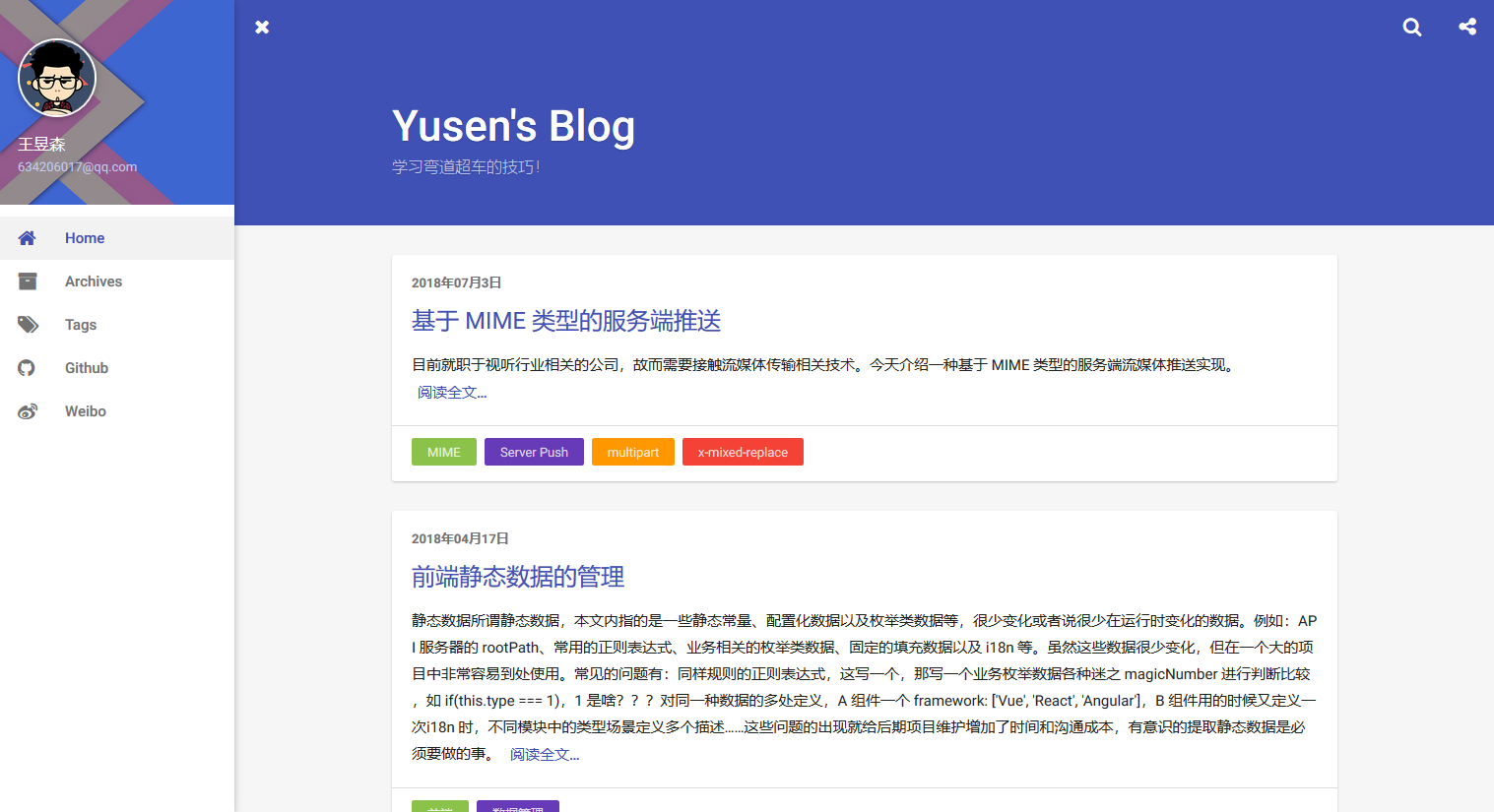
# Feature
- 仅支持 IE10+ 等现代浏览器。
- 去 jQuery,更轻。相信现代浏览器的原生兼容性。
- 使用 Less 作为 css 预处理器,需要安装
hexo-renderer-less。 - 添加了英文字体支持 Roboto。
- 添加了一些波纹效果。
- 无前端依赖的分享实现。
- 基于静态数据的站内搜索,无第三方侵入。
- 支持文章打赏。
# 安装
# 主题安装
安装需确认你的 Hexo 版本在 3.0 以上,以及 Node 版本为 6.x 以上。然后在 Hexo 根目录执行以下命令。
$ git clone https://github.com/yscoder/hexo-theme-indigo.git themes/indigo
# 切换主题分支
现有两个主题分支,作者博客 (opens new window)中使用的是 card 分支卡片风格主题,master 分支是旧版平铺式风格主题。推荐使用 card 分支。
# cd theme/indigo后
# 获取远程 card 分支,并切换
$ git checkout -b card origin/card
# 获取远程 master 分支,并切换
$ git checkout -b master origin/master
此命令只需执行一次,之后使用 git checkout [branch] 命令在两个主题之间切换。
# 依赖安装
还是在 Hexo 根目录,如果以下插件已安装过,无需再次安装。
# Less
主题默认使用 less 作为 css 预处理工具。
$ npm install hexo-renderer-less --save
# Feed
用于生成 rss。
$ npm install hexo-generator-feed --save
# Json-content
用于生成静态站点数据,用作站内搜索的数据源。
$ npm install hexo-generator-json-content --save
# QRCode
用于生成微信分享二维码。
可选,不安装时会请求 jiathis Api 生成二维码。
$ npm install hexo-helper-qrcode --save
# 开启标签页
$ hexo new page tags
修改 Hexo根目录/source/tags/index.md 的元数据:
layout: tags
comments: false
---
# 开启分类页
仅 card theme 支持。
$ hexo new page categories
修改 Hexo根目录/source/categories/index.md 的元数据:
layout: categories
comments: false
---
# 配置
# 站点配置
编辑站点配置文件, Hexo根目录/_config.yml 。
# 启用主题
theme: indigo
# 基本配置
为了得到更好的使用体验,以下内容请务必填写完整,因为这些内容会在主题中得到展示。更多见配置 Hexo
# Site
title:
subtitle:
description:
keywords:
author:
language:
timezone:
# feed 配置
参考 Hexo-generator-feed (opens new window)
如果 _config.yml 中没有,直接插入即可。
feed:
type: atom
path: atom.xml
limit: 0
# jsonContent 配置
为了节约资源,可以对 jsonContent 插件生成的数据字段进行配置,减少数据文件大小。参考 Hexo-generator-json-content (opens new window)。
jsonContent:
meta: false
pages: false
posts:
title: true
date: true
path: true
text: true
raw: false
content: false
slug: false
updated: false
comments: false
link: false
permalink: false
excerpt: false
categories: false
tags: true
# 主题配置
编辑主题配置文件, Hexo 根目录/themes/indigo/_config.yml 。
# 左侧菜单
默认配置如下:
menu:
home:
text: 主页
url: /
archives:
url: /archives
tags:
url: /tags
github:
url: https://github.com/yscoder
target: _blank
weibo:
url: http://www.weibo.com/ysweb
target: _blank
link:
text: 测试
url: /
添加新菜单项时,在 menu 下增加子属性即可。属性说明如下:
menu:
link: # fontawesome图标,省略前缀,本主题前缀为 icon-,必须
text: About # 菜单显示的文字,如果省略即默认与图标一致,首字母会转大写
url: /about # 链接,绝对或相对路径,必须
target: _blank # 是否跳出,省略则在当前页面打开
Font Awesome 图标已集成到主题中,你可以到 这个页面 (opens new window) 挑选合适的图标。
# favicon
站点 logo,显示在浏览器当前标签页左上角。
favicon: /favicon.ico
# 头像
位于左侧菜单上方。
avatar: /img/logo.jpg
头像下方。
email: example@example.com
# color
设置 Android L Chrome 浏览器状态栏颜色,不需要可去除此项或设为 false 。
color: '#3F51B5'
# 页面标题 (card theme 限定)
自定义归档、标签、分类页的大标题。
tags_title: Tags
archives_title: Archives
categories_title: Categories
# 文章摘要
可以在 Markdown 文件中加 <!--more--> 以分割摘要与文章正文。未设置时,按 excerpt_length 设置截取。
# 文章摘要渲染方式: 为 true 时将渲染为 html,否则为文本
excerpt_render: false
# 截断长度
excerpt_length: 200
# 文字正文页链接文字
excerpt_link: 阅读全文...
# MathJax
开启后,使你的站点支持公式渲染。请按需开启,因为此项需要加载额外的 js 文件,使你的网站打开速度变慢。
mathjax: false
# 分享
文章分享开关。
share: true
# 文章打赏
默认开启
reward:
title: 谢谢大爷~ #显示的文字
wechat: /img/wechat.jpg #微信,关闭设为 false
alipay: /img/alipay.jpg #支付宝,关闭设为 false
此外在 card theme 中,可以通过在 Markdown 头部添加 reward: false 来控制某些不想开启打赏的页面。
关闭打赏:
reward: false
提示
二维码请自行从微信、支付宝中下载。当两个二维码同时存在时,为保持显示效果的一致性,注意截图时的边框留白保持一致。必要时可借助 PS 等图片处理工具进行图片大小裁剪、压缩等。
# 站内搜索
是否开启搜索。
search: true
# 布局
开启后,文章页在大屏下会隐藏左侧菜单,专注阅读。
hideMenu: true
# Toc
开启文章内容导航。
#toc: false #关闭
toc:
list_number: false # 决定导航使用的标签, true 为 ol, false 为 ul。
# copyright (card theme 限定)
文章页版权声明内容,Hexo 中所有变量及辅助函数等均可调用,具体请查阅 hexo.io (opens new window)。
copyright: 这里写留言或版权声明:<a href="<%- url_for(page.path) %>" target="_blank" rel="external"><%- url %></a>
# less
设置 less 编译时的入口文件路径,Hexo-renderer-less (opens new window)。
less:
compress: true # 是否压缩css
paths:
- source/css/style.less
# 评论
集成了 disqus (opens new window)、友言 (opens new window)、Gitment (opens new window) 和 Valine (opens new window),开启其一即可。
# 数据统计
集成的有谷歌、腾讯、百度和 CNZZ,请填写你的站点标识。
google_analytics: key
tajs: 站点id
baidu_tongji: 站点id
cnzz: 站点id
# 谷歌站点验证 (card theme 限定)
google_site_verification: false
# 规范网址 (card theme 限定)
让搜索引擎重定向你的不同域名、不同子域、同域不同目录的站点到你期望的路径。使用规范网址 (opens new window)。
canonical: http://imys.net
# 版权起始年份
since_year: 2006
# 自定义页面关于
用户页面中作者相关的描述性文字,如不需要设为 false 。
about: 用户页面中作者相关的描述性文字,如不需要设为 false
# cdn
开启后将使用 unpkg cdn 最新的主题样式,如果想让你的自定义样式生效,把此项设为 false 。
cdn: true
# lightbox
文章图片灯箱效果。
lightbox: true
# ICP 备案号
ICP_license: 京ICP备巴啦啦小魔仙案
以上是官方文档中所有配置,为说明配置在配置文件中都有中文说明。
# 为主题安装 MetingJS
注:以下部分根据 MetingJS (opens new window) 中 README.md 配置,可同理应用于其他主题。
# 修改文件
- 在
themes\indigo\layout\_partial\head.ejs中插入在</head>前:
<link rel="stylesheet" href="https://cdn.jsdelivr.net/npm/aplayer@1.10/dist/APlayer.min.css">
<script src="https://cdn.jsdelivr.net/npm/aplayer@1.10/dist/APlayer.min.js"></script>
</head>
- 在
themes\indigo\layout\_partial\script.ejs中结尾插入:
<script src="//cdn.jsdelivr.net/npm/meting@1.1.0/dist/Meting.min.js"></script>
然后就可以在任何地方随时插入音乐了,例如:
文章内容1
<div class="aplayer" data-id="60198" data-server="netease" data-type="playlist" data-mode="random"></div>
文章内容2
MetingJS 用法见 meto 的文章 (opens new window)。
# 为主题安装 DisqusJS
注:以下部分根据 DisqusJS (opens new window) 中 README.md 配置,可同理应用于其他主题。 Disqus 替代方案 - 使用 Disqus API 渲染评论列表
# 修改文件
- 在
themes\indigo\layout\_partial\post\comment.ejs中结尾插入:
<%- partial('../plugins/disqusjs') %>
- 在
themes\indigo\layout\_partial\plugins中创建disqusjs.ejs, 内容如下:
<% if (theme.disqusjs) { %>
<link rel="stylesheet" href="https://cdn.jsdelivr.net/npm/disqusjs@1.0/dist/disqusjs.css">
<script src="https://cdn.jsdelivr.net/npm/disqusjs@1.0/dist/disqus.js"></script>
<section class="comments" id="comments">
<div id="disqus_thread"></div>
<script>
var dsqjs = new DisqusJS({
shortname: '<%- theme.disqusjs.shortname %>',
apikey: '<%- theme.disqusjs.apikey %>',
});
</script>
</section>
<% } %>
- 配置 Disqus Application
在 Disqus API Application (opens new window) 处注册一个 Application。
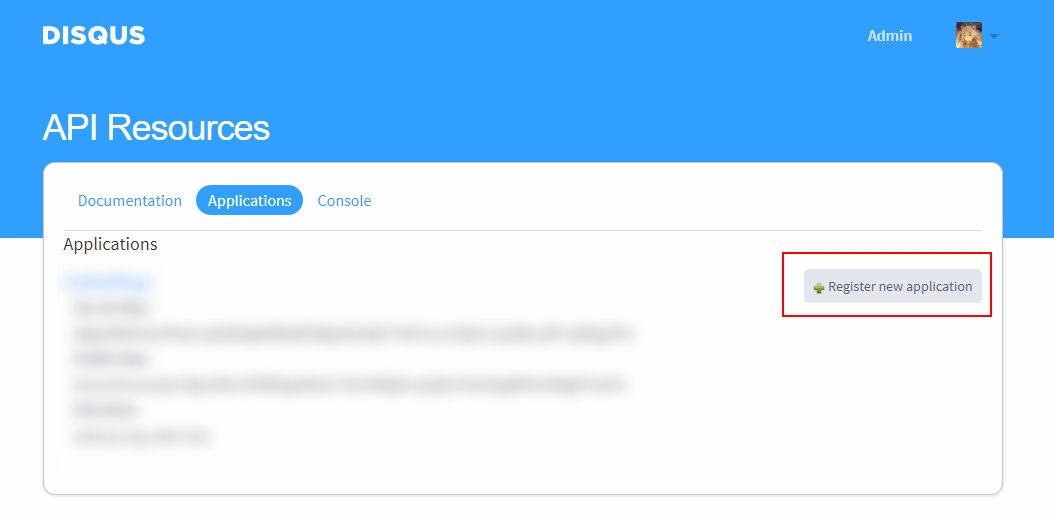
点击新创建的 Application,获取你的 API Key(公钥)。
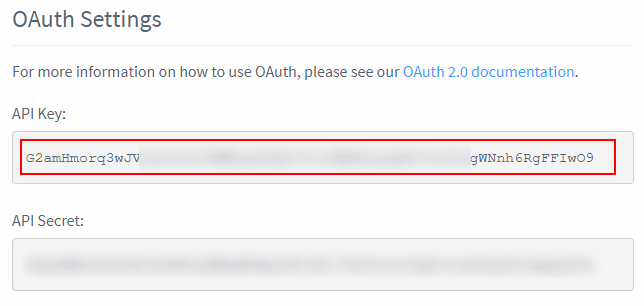
在 Application 的 Settings 页面设置你的域名,Disqus 会检查 API 请求的 Referrer。
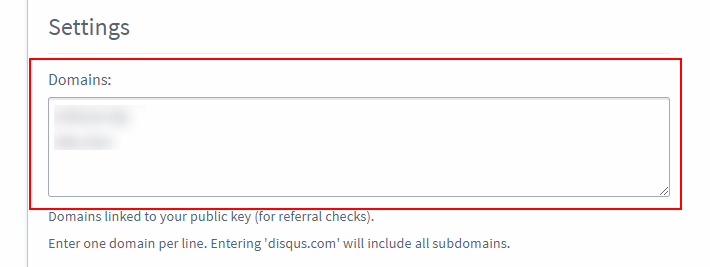
- 主题配置文件
themes\indigo\_config.yml中插入:
disqusjs:
shortname: shortname #你的 Disqus Forum 的 shortname,你可以在 https://disqus.com/admin/settings/general/ 获取你的 shortname
apikey: API Key #DisqusJS 向 API 发起请求时使用的 API Key,你应该在配置 Disqus Application 时获取了 API Key
请确保其他评论关闭 (配置为 false )。
关于评论
评论前请填好“昵称”、“邮箱”这两栏内容,否则不会收到回复,谢谢!